When picking a new video editing program to work with, there are many aspects to consider and plenty of choices to be made. Three of the most popular options are DaVinci Resolve, Adobe Premiere Pro, and Final Cut Pro. All three of these programs are used for video editing and have unique features to consider. It can be overwhelming to decide which program is right for you, but rest assured, all three of these programs are effective and any would be an excellent choice.
Editing Use Cases:
Consider what is important for your editing purposes. What are you trying to do with your video editing? This will be the driver in determining what program works best for you.
Comparing workspaces can be challenging when you are not sure what you want. Don’t worry, we are here to help! We will talk about a few pros and cons for each option, things that stand out, editing features, and what to consider when making the decision.
Final Cut:
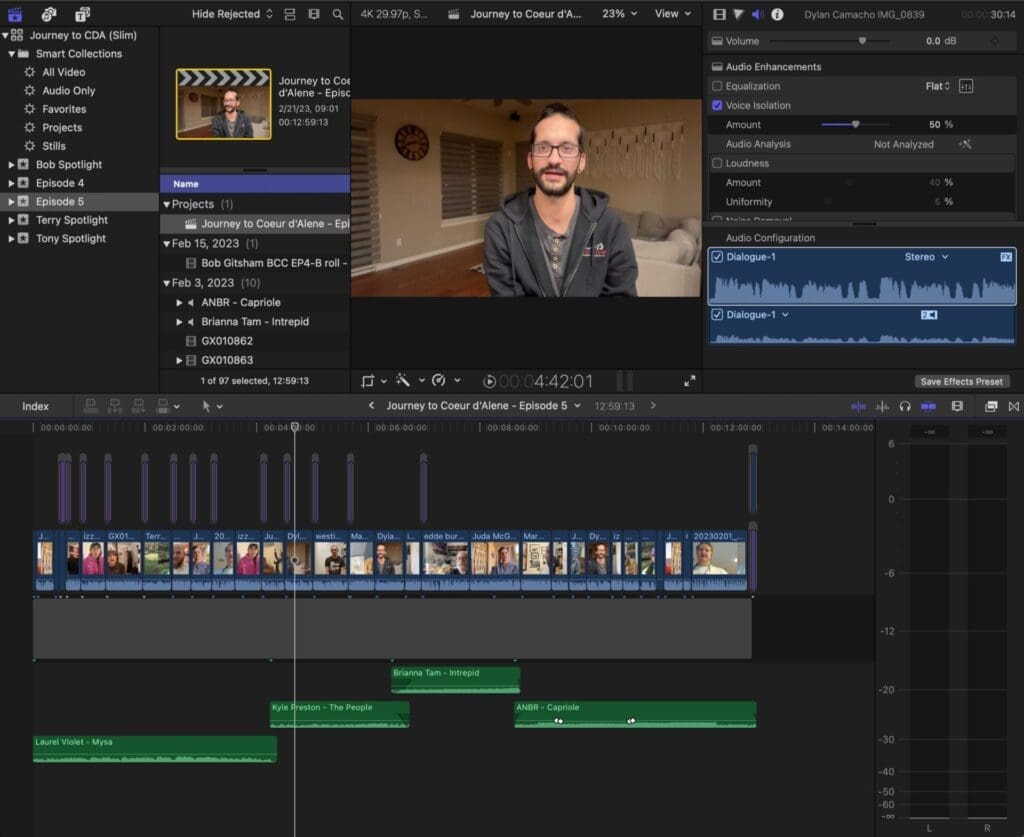
Starting with Final Cut Pro, Final Cut Pro is a great option for editors new to editing. One of the notable features in Final Cut Pro is the magnetic timeline. This feature cuts out many tedious little edits for making sure clips are right next to each other by “snapping” them into place. This makes it easier to get to your desired final product quicker when new to editing. It has several tools that help auto snap/correct clips for you to keep the flow of your project working as you expect.
Editing
Final Cut Pro has tools like color matching to help ease this process for newer editors, a voice isolation tool to quickly enhance audio without manual adjustments, and many other easy to use features. That said, customization in Final Cut Pro is limited and is a noteworthy disadvantage to the program. Another disadvantage is the color and audio editing, although good for basic edits, they don’t offer as many in-depth editing tools as the other two programs. If being able to really dive deep into these editing aspects is important to you as an editor, Final Cut Pro might not be the right choice for you.
Overall, the ease of organizing, dragging and dropping, and simplicity of Final Cut Pros’ interface are aspects that really stand out for the program. Final Cut Pro also has many customizable motion templates that can be imported as titles or other graphics with ease. There are also more motion integration features that can be bought as add-ons that provide helpful tools for bringing moving graphics into your project. For example, Motion is used to create and edit motion graphics, titling for video production, and 2D and 3D compositing for visual effects.
Motion

If making the choice to go with Final Cut Pro, consider the fact that you will miss out on some customization abilities, as well as some in-depth editing capabilities for audio and color. Final Cut Pro is a one-time purchase of $299.
There are a few helpful add-ons available for purchase as well. Here at BCC Live we use Final Cut Pro for the majority of our video edits. Typically we need to be able to edit a lot of content quickly, and Final Cut Pro’s user-friendly Apple interface makes it easy to complete our projects quickly but still provide a professional edit. Final Cut Pro will be the easiest of the three programs to learn, and the best option for new editors who want to reach their final videos faster with the most ease.
Adobe Premiere:
Adobe Premiere Pro is a powerful program for editors across the board. A couple of “pros” to this program right off the start are very straightforward. It is the most used program in the professional video editing world, and it is constantly getting updated with new innovative features. For example, Adobe has the newest updates for AI technology making complex editing tasks more streamlined and quicker to use. Another “pro” to consider for Adobe Premiere Pro is you can have multiple timelines open at once in the same project. This allows you to easily add content from one timeline to the other or quickly compare the timelines.
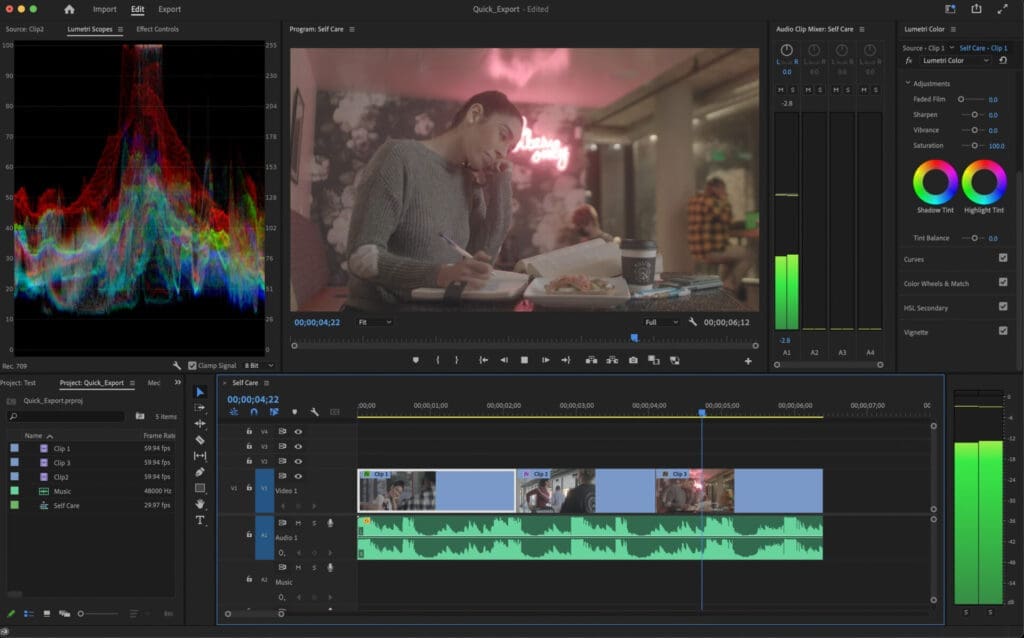
A couple cons to consider with Adobe Premiere Pro is it is subscription based instead of a one-time purchase and is less user friendly to someone new to editing. Premiere starts at $20.99/month, but if you want the rest of the Adobe Suite, it is $54.99/month to access Adobe’s other tools which are beneficial when working with the program.
Importing, Editing, and Exporting
The workspace for Adobe Premiere Pro is broken down into three stages: import, edit and export. In the import tab, users can select their media locations, project location, choose to copy the media into the project, create new bins (folders), and create their first sequence. The edit tab is the traditional space where long-time editors will feel comfortable. It is infinitely customizable with several predefined workspaces.
Adobe After Effects

The default “All Panels” workspace gives the user access to almost everything. The effects control panel is where users can adjust and animate clip properties such as size, opacity, volume and many other effects. Audio panels such as the essential sound panel provide lots of audio editing features, there are also caption editing panels, in-depth color editing panels, and panels for libraries and bins.
The customization of these features is robust, and the tools let you edit each aspect you want to work on in depth. You can even customize your workspace to make it unique to your own personal workflow. The export stage lets you customize the format you export in, to make your project available in almost any format you could need.
Here at BCC Live we use Adobe Premiere and Adobe After Effects, for making event maps and we love the functionality and workflow. It helps us create professional products we are proud to release and is very efficient for how we use it. After Effects is a separate program Adobe makes that works well with Premier. Adobe Premiere is a great option for the experienced professional editor looking for more customizations and looking to use the newest editing tools technology has to offer.
DaVinci Resolve:
DaVinci Resolve is another program with a lot to offer. It’s strengths are customizable features and awesome color editing tools, as well as being a cohesive program that comes with everything built in. The downsides are it can be daunting to start the learning process and the workflow is quite different from other editing programs.
It is set up with seven different tabs that walk you through the postproduction process: Media, Cut, Edit, Fusion, Color, Fairlight and Deliver. The media tab is where you can find and import all the media associated with your project; it also has a media player on the right-hand side that allows you to preview your selections. The Reveal Media feature is great at finding the source file in its location on your device. Just right-click on the image in the pool or in the file list on the top left to do this.
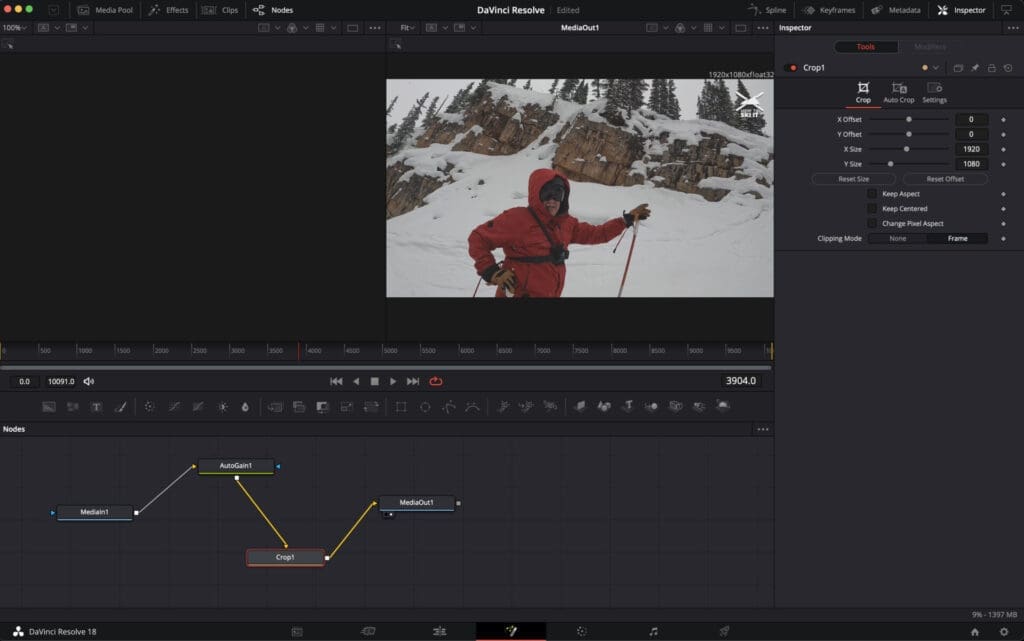
The Cut tab is where you can make rough cuts to your project. There are two timelines visible, the top one is a gross overview of the timeline allowing you to scrub quickly across your whole project, while the lower timeline allows you to see more details to trim away excess footage and get the rough cut exactly where you want it. You can add markers that will carry on throughout your project to allow planning for specific features or effects. The Edit tab is where most of your editing takes place and has a similar layout and feel to Adobe Premiere Pro.
Node Based Editing
The Fusion tab has some cool features. Instead of using layer effects like Final Cut Pro, DaVinci Resolve uses node-based effects. Nodes can be overwhelming at first but are extremely powerful. They present themselves in a flowchart style but offer comprehensive 3D compositing. Fusion is built into DaVinci Resolve, it is the only editing program on our list that allows for more intensive visual effects and motion graphics to be created. The motion graphics can also be edited inside the same program as the primary editor and are used in the color editing features as well.
The Color tab is where DaVinci Resolve shines compared to other programs. The entire program was originally created to be a color editing tool. This component features tools such as balancing and matching, custom curves, tracking for color correction, node editing that’s customizable, log grading, primary color bars, and so much more.

Fairlight is the audio editing tab that functions as a fully operational DAW (Digital Audio Workstation) that can take plug-ins and customizable upgrades allowing for exceptional audio editing capabilities. Then finally, the Deliver tab lets you view the final project, pick its exporting format, and even lets you upload straight to YouTube. When considering DaVinci Resolve, keep in mind it is a powerful program to use but the uniqueness of its workflow makes for a steep learning curve for inexperienced editors.

The DaVinci Resolve color grading is the absolute best on the market and has so much to offer the experienced editor. DaVinci Resolve is used a lot in Hollywood for color editing professional videos and is a one-time purchase with everything you need included from the start. The program is $295 but also offers a very useable free version to help with getting to know the program.
Final Thoughts on Editing Software:
In the end, finding the right editing program for you comes down to your personal needs and editing experience. If you are new to editing and just want to start producing presentable videos Final Cut Pro might be the right choice for you. If staying up with the newest technologies in video editing is important to you, Adobe Premiere Pro might be the choice you are looking for. While both Final Cut Pro and Adobe Premiere Pro are competent video editing programs, no software matches Blackmagic Design’s DaVinci Resolve.
Here at BCC Live we love all the editing we do and see value in all three of these programs. We can’t make the decision for you on what program will work best for your needs, but we hope this information will help you make that choice with confidence and get you excited about your own editing journey. All three of these programs are a great purchase and offer editors ways to grow, create and share their stories.
Pricing:
Final Cut Pro: $299, with add-ons for purchase.
Adobe Priemer Pro: Premiere starts at $20.99/month. If you want the rest of the Adobe Suite it is $54.99/month.
DaVinci Resolve: $295, with a great free version.

Have questions? Contact us!